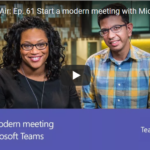This chat-based meeting application for agile teams – but only if you know how to use it properly.
[youtube https://www.youtube.com/watch?v=wuA4rdFsVxo]So many things have changed in business circles. From lighting fast computers to programs that allow you to accomplish any task, today’s technology makes almost anything possible. One of the big changes in America’s corporate culture is the way that workers meet.
It probably all began with the huge rise in companies employing remote workers. Remote workers save a company money in numerous ways. You don’t have to provide offices, desks, or office equipment and supplies in most cases. It’s better for the workers and studies have shown that remote workers actually get more work done each day than on-site workers.
Today’s technology has responded to this growing trend with apps to facilitate remote workers. One of the big winners in this space is Microsoft Teams. This app makes it easy for a team to meet even if they live in various countries around the world.
The big surprise to many business people is how well virtual meetings have taken off. Every team member may work in the same building, but when asked, they’ll tell you that a virtual meeting is much easier to fit into their daily schedule. This has led developers like Microsoft to create virtual meeting space tools that accommodate team members’ preferences.
Microsoft Teams is their flagship virtual meeting product and users may not realize that it is included in MS Office 365. It works well for chats, phone calls and meetings of any size. This app provides virtual meeting rooms where people can collaborate on any subject. It’s available for your PC, Mac or mobile device, and it’s revolutionizing the way workers communicate.
It also works well in classrooms – the classroom of the future may very well take place online. You can meet with the teacher and other classmates to discuss a topic or go over a lesson. There’s no need to get dressed and drive to the school or office building. Just turn on your computer, log into the meeting room and you’re all set. You can discuss a challenging math problem, find out how everyone is progressing on a new marketing campaign or you can plan an office party. There are endless ways to use the app in schools, colleges, and business.
The Microsoft Difference
There are already abundant team meeting apps available, so what sets Microsoft Teams apart from other virtual meeting apps like Zoom or Go-To-Meeting? Of course, with Microsoft, developers went the extra mile to include features that were helpful and convenient. Some virtual meeting space apps do not have the ability to upload or exchange files, but this one does. You can even edit those files during the meeting. Just about everything you could do in real life can be accomplished in a virtual meeting room.
Many of the exciting features are available with just a single tap – even better, Teams is fully customizable. It works the way your team needs it to work, as a seamless program that will evolve as your business evolves. You can quickly and easily create a new team and set up a meeting in just moments.
How to Begin
Open Office 365 and then go to Microsoft Teams. There, you will create a new team by selecting “Create Team” in the bottom left corner of the screen. Give your team a name and include a short description of it. Once you get familiar with this app and begin using it more frequently, you’ll better understand the need to name and describe your team accurately. You might have several different teams for any department in your company. That’s why it’s important to distinguish between a graphic design team that is working on Project A and other graphic design teams working on other projects.
Once you’ve named your team, enter each member’s name. Team members are easy to add or delete from a team as needed. MS Outlook groups allow you to add an entire group of people at once without having to enter their individual email addresses or names. This can also be done using a security list or an email alias.
Now select “Done” and create a channel for the team by selecting “” located next to the team name. Now choose “Add channel” and enter a name and description for your channel. Finally, click on “Add” and you’re done. Once you learn the process, you can set up a team and channel in less than five minutes. In the beginning, you’ll have one channel called “General” that can be used for any purpose. Later on, you can add channels as needed.
Team Management Tools
By selecting “View Team”, you can change the settings, add or remove team members and manage team ownership. As a team manager, you will have additional privileges that allow you to make numerous adjustments. This can be very helpful when working with people from multiple departments or various projects. Different team members can take charge of the meeting as needed. You will quickly learn how to structure your team so that it’s highly efficient or just more fun for team members.
Regardless of what type of work you do or what type of projects you may be currently working on, Microsoft Teams will become an indispensable business tool. This digital hub makes quick work of creating and customizing your team so that it’s tailored to meet all your needs. The app is fast replacing email as a way to communicate because it’s so much more efficient. You can view replies, likes, and @mentions with just a single tap. Add other apps your team uses or websites you want team members to visit.
Since the app is part of Office 365, you can easily access all Microsoft programs such as Excel, Outlook, and Word.
Exciting Features
Microsoft Teams supports flexible communication, including chats, calls, meetings, and private and group conversations. Below are a few more helpful features available in the Microsoft Teams app:
- Use the Settings tab to edit member permissions, customize your team picture, and turn certain features off and on
- Add notes, websites or other apps
- Edit files, exchange ideas
- Collaborate on a project
- Available in 18 languages for business and Enterprise customers
- Access Skype while in a meeting
- Initiate a private discussion
- Users can customize their digital workspace with stickers, custom memes, emojis, and GIFs
- Access OneNote, SharePoint, Planner, and PowerBI
- Email integration
- Use Microsoft Graph to perform intelligent searches across files, chats, and people
- Add helpful Bots to enhance the user experience
The Digital Workspace of the Future
Microsoft Teams delivers an innovative digital workspace for today’s agile teams. This app encrypts all data, both at-rest, and in-transit. In addition, it includes multi-factor authentication to improve identity protection. As with all Microsoft products, the developers will no doubt continue to add great features that make the program even more useful for the workers of tomorrow.